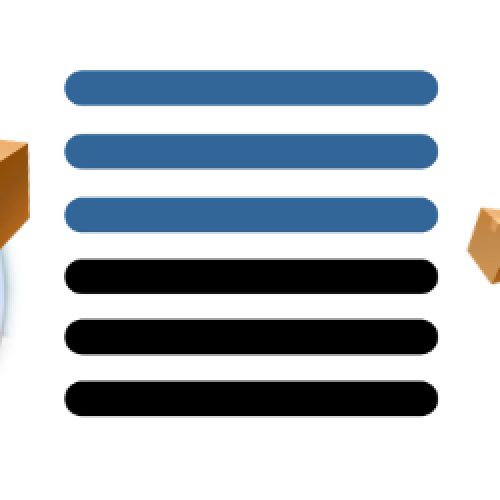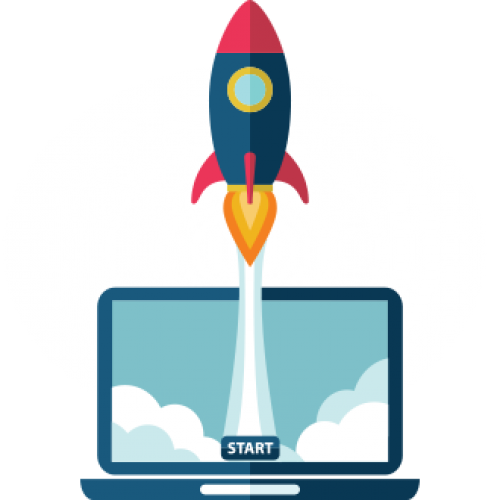Guia passo a passo: Instalação e uso do Minishift para desenvolvimento
O Minishift compõe uma versão simplificada do Openshift Origin. Pode ser instalado no VirtualBox e utilizado como ambiente de desenvolvimento. O objetivo deste artigo, é mostrar a instalação e uso dessa plataforma, até o deploy de aplicações em diferentes linguagens.
O repositório oficial do minishift: https://github.com/minishift/minishift
A instalação é relativamente simples, considerei o VirtualBox já instalado. Caso você não o tenha, poderá fazer o download neste link: https://www.virtualbox.org/wiki/Downloads
Segue o passo a passo da instalação:
alisson@alisson-avell:~$ wget https://github.com/minishift/minishift/releases/download/v1.13.1/minishift-1.13.1-linux-amd64.tgz alisson@alisson-avell:~$ tar -xf minishift-1.13.1-linux-amd64.tgz alisson@alisson-avell:~$ sudo mv minishift-1.13.1-linux-amd64/minishift /usr/local/bin/ -v 'minishift-1.13.1-linux-amd64/minishift' -> '/usr/local/bin/minishift' alisson@alisson-avell:~$ rm -rf minishift-1.13.1-linux-amd64
Pronto. Você já tem o minishift instalado, para validar se está funcionando, digite o comando:
alisson@alisson-avell:~$ minishift --help
Minishift is a command-line tool that provisions and manages single-node OpenShift clusters optimized for development workflows.
Usage:
minishift [command]
Available Commands:
addons Manages Minishift add-ons.
completion Outputs minishift shell completion for the given shell (bash or zsh)
config Modifies Minishift configuration properties.
console Opens or displays the OpenShift Web Console URL.
delete Deletes the Minishift VM.
docker-env Sets Docker environment variables.
help Help about any command
hostfolder Manages host folders for the OpenShift cluster.
image Exports and imports container images.
ip Gets the IP address of the running cluster.
logs Gets the logs of the running OpenShift cluster.
oc-env Sets the path of the 'oc' binary.
openshift Interacts with your local OpenShift cluster.
profile Manages Minishift profiles.
ssh Log in to or run a command on a Minishift VM with SSH.
start Starts a local OpenShift cluster.
status Gets the status of the local OpenShift cluster.
stop Stops the running local OpenShift cluster.
update Updates Minishift to the latest version.
version Gets the version of Minishift.
Flags:
--alsologtostderr log to standard error as well as files
-h, --help help for minishift
--log_backtrace_at traceLocation when logging hits line file:N, emit a stack trace (default :0)
--log_dir string If non-empty, write log files in this directory (default "")
--logtostderr log to standard error instead of files
--profile string Profile name (default "minishift")
--show-libmachine-logs Show logs from libmachine.
--stderrthreshold severity logs at or above this threshold go to stderr (default 2)
-v, --v Level log level for V logs
--vmodule moduleSpec comma-separated list of pattern=N settings for file-filtered logging
Use "minishift [command] --help" for more information about a command.
Com o minishift funcionando, vamos subir a máquina virtual com o openshift origin já instalado, então, digite o comando:
alisson@alisson-avell:~$ minishift start --vm-driver virtualbox
-- Starting profile 'minishift'
-- Checking if requested hypervisor 'virtualbox' is supported on this platform ... OK
-- Checking if VirtualBox is installed ... OK
-- Checking the ISO URL ... OK
-- Starting local OpenShift cluster using 'virtualbox' hypervisor ...
-- Minishift VM will be configured with ...
Memory: 2 GB
vCPUs : 2
Disk size: 20 GB
Downloading ISO 'https://github.com/minishift/minishift-b2d-iso/releases/download/v1.2.0/minishift-b2d.iso'
40.00 MiB / 40.00 MiB [============================================] 100.00% 0s
-- Starting Minishift VM ............................ OK
-- Checking for IP address ... OK
-- Checking if external host is reachable from the Minishift VM ...
Pinging 8.8.8.8 ... OK
-- Checking HTTP connectivity from the VM ...
Retrieving http://minishift.io/index.html ... OK
-- Checking if persistent storage volume is mounted ... OK
-- Checking available disk space ... 0% used OK
Importing 'openshift/origin:v3.7.1' CACHE MISS
Importing 'openshift/origin-docker-registry:v3.7.1' CACHE MISS
Importing 'openshift/origin-haproxy-router:v3.7.1' CACHE MISS
-- Downloading OpenShift binary 'oc' version 'v3.7.1'
38.51 MiB / 38.51 MiB [============================================] 100.00% 0s-- Downloading OpenShift v3.7.1 checksums ... OK
-- OpenShift cluster will be configured with ...
Version: v3.7.1
-- Checking 'oc' support for startup flags ...
host-config-dir ... OK
host-data-dir ... OK
host-pv-dir ... OK
host-volumes-dir ... OK
routing-suffix ... OK
Starting OpenShift using openshift/origin:v3.7.1 ...
Pulling image openshift/origin:v3.7.1
Pulled 1/4 layers, 26% complete
Pulled 1/4 layers, 29% complete
Pulled 1/4 layers, 32% complete
Pulled 1/4 layers, 35% complete
Pulled 1/4 layers, 39% complete
Pulled 1/4 layers, 43% complete
Pulled 1/4 layers, 42% complete
Pulled 1/4 layers, 45% complete
Pulled 1/4 layers, 47% complete
Pulled 1/4 layers, 49% complete
Pulled 1/4 layers, 52% complete
Pulled 1/4 layers, 54% complete
Pulled 1/4 layers, 57% complete
Pulled 1/4 layers, 59% complete
Pulled 1/4 layers, 62% complete
Pulled 1/4 layers, 66% complete
Pulled 1/4 layers, 69% complete
Pulled 1/4 layers, 72% complete
Pulled 1/4 layers, 75% complete
Pulled 2/4 layers, 79% complete
Pulled 3/4 layers, 85% complete
Pulled 3/4 layers, 87% complete
Pulled 3/4 layers, 89% complete
Pulled 3/4 layers, 91% complete
Pulled 3/4 layers, 92% complete
Pulled 3/4 layers, 94% complete
Pulled 3/4 layers, 97% complete
Pulled 3/4 layers, 100% complete
Pulled 4/4 layers, 100% complete
Extracting
Image pull complete
OpenShift server started.
The server is accessible via web console at:
https://192.168.99.100:8443
You are logged in as:
User: developer
Password:
To login as administrator:
oc login -u system:admin
-- Exporting of OpenShift images is occuring in background process with pid 11656.
Ao final da execução do comando, note que foi dada a url de acesso e o login.
The server is accessible via web console at:
https://192.168.99.100:8443
You are logged in as:
User: developer
Password:
To login as administrator:
oc login -u system:admin
Ao acessar a url, será carregada a página a seguir:

Logue com o usuário developer, a senha tanto faz… pode ser teste.
Efetuando o login, essa será a tela inicial:

Clique em Python, depois em next, preencha os dados conforme a imagem abaixo:

O repositório configurado é esse: https://github.com/AlissonMMenezes/python-openshift.git
Agora, clique em My Projects no canto direito, será carregada a seguinte tela:

Pronto… é só aguardar que os pods sejam criados, uma vez gerados, a tela ficará desta forma:

A url na qual foi publicada a aplicação foi esta: http://hello-openshift-myproject.192.168.99.103.nip.io , basta clicar em acessar para verificar que a aplicação estará no ar.

Assim terminamos o deploy de uma aplicação em python dentro do openshift origin.
Para fazer a publicação de uma aplicação em PHP, eu implementei via linha de comando, para mostrar a diferença. Neste caso, precisamos instalar o comando oc, para isso, é necessário seguir este passo a passo:
alisson@alisson-avell:~$ wget https://github.com/openshift/origin/releases/download/v1.5.1/openshift-origin-client-tools-v1.5.1-7b451fc-linux-64bit.tar.gz alisson@alisson-avell:~$ tar -xf openshift-origin-client-tools-v1.5.1-7b451fc-linux-64bit.tar.gz alisson@alisson-avell:~$ cd openshift-origin-client-tools-v1.5.1-7b451fc-linux-64bit/ alisson@alisson-avell:~/openshift-origin-client-tools-v1.5.1-7b451fc-linux-64bit$ ls LICENSE oc README.md alisson@alisson-avell:~/openshift-origin-client-tools-v1.5.1-7b451fc-linux-64bit$ sudo mv oc /usr/local/bin/ -v [sudo] password for alisson: 'oc' -> '/usr/local/bin/oc'
Agora, vamos fazer o login, via linha de comando, para fazer o deploy da aplicação em PHP:
alisson@alisson-avell:~$ oc login -u system:admin
Logged into "https://192.168.99.100:8443" as "system:admin" using existing credentials.
You have access to the following projects and can switch between them with 'oc project ':
default
kube-public
kube-system
* myproject
openshift
openshift-infra
openshift-node
Using project "myproject".
Observe que automaticamente, já estamos no projeto myproject. Vamos portanto publicar a aplicação em PHP, para fazer isso digite o comando:
alisson@alisson-avell:~$ oc new-app centos/php-70-centos7~https://github.com/AlissonMMenezes/php-openshift.git
--> Found Docker image 7f2bb5a (10 days old) from Docker Hub for "centos/php-70-centos7"
Apache 2.4 with PHP 7.0
-----------------------
PHP 7.0 available as docker container is a base platform for building and running various PHP 7.0 applications and frameworks. PHP is an HTML-embedded scripting language. PHP attempts to make it easy for developers to write dynamically generated web pages. PHP also offers built-in database integration for several commercial and non-commercial database management systems, so writing a database-enabled webpage with PHP is fairly simple. The most common use of PHP coding is probably as a replacement for CGI scripts.
Tags: builder, php, php70, rh-php70
* An image stream will be created as "php-70-centos7:latest" that will track the source image
* A source build using source code from https://github.com/AlissonMMenezes/php-openshift.git will be created
* The resulting image will be pushed to image stream "php-openshift:latest"
* Every time "php-70-centos7:latest" changes a new build will be triggered
* This image will be deployed in deployment config "php-openshift"
* Ports 8080/tcp, 8443/tcp will be load balanced by service "php-openshift"
* Other containers can access this service through the hostname "php-openshift"
--> Creating resources ...
imagestream "php-70-centos7" created
imagestream "php-openshift" created
buildconfig "php-openshift" created
deploymentconfig "php-openshift" created
service "php-openshift" created
--> Success
Build scheduled, use 'oc logs -f bc/php-openshift' to track its progress.
Run 'oc status' to view your app.
No comando centos/php-70-centos7~https://github.com/AlissonMMenezes/php-openshift.git, temos primeiro a imagem do Docker que será utilizada, centos/php-70-centos7 e após o ~, temos o repositório onde está armazenado o código fonte da aplicação, https://github.com/AlissonMMenezes/php-openshift.git .
Volte na interface Web e veja que a aplicação foi publicada:

Veja. Essa aplicação ainda não tem uma rota para o acesso externo, então, para cria-la através da linha de comando, faremos digitando os comandos a seguir.
Primeiro vamos identificar o nome do service que corresponde a aplicação:
alisson@alisson-avell:~$ oc get svc NAME CLUSTER-IP EXTERNAL-IP PORT(S) AGE hello-openshift 172.30.195.123 8080/TCP 1h php-openshift 172.30.183.7 8080/TCP,8443/TCP 1h teste 172.30.99.138 8080/TCP 1h
Em seguida, expor esse service com um hostname:
alisson@alisson-avell:~$ oc expose service php-openshift --hostname=testephp.192.168.99.103.nip.io route "php-openshift" exposed
Com isso, no dashboard, pode ser visto o serviço publicado como testephp.192.168.99.103.nip.io:

E por fim, a aplicação publicada:

alissonmachado.com.brราคาบอลพรุ่งนี้ดูหนังออนไลน์ 4kสล็อต pgไฮดร้า888ทดลองเล่นสล็อต pgสล็อต88สล็อตเว็บสล็อตเว็บตรงสล็อต88เว็บดูบอลฟรี
About author
Você pode gostar também
Como configurar um repositório Yum local com Nexus Sonatype
Administradores de sistemas, sempre que operam em ambiente GNU/Linux, realizam a instalação de pacotes pré-compilados localizados em repositórios remotos. Para distribuições baseadas em Red Hat, fazemos uso de repositórios Yum
4Linux lança novos cursos DEVOPS: Integração e Entrega Contínua e Controle de Versões com Git
A 4linux lança esta semana dois novos cursos para atender a crescente procura por profissionais que conheça as ferramentas do mundo DEVOPS. O curso Integração e Entrega Continua com Git,
Monitoramento Contínuo: A chave para uma infraestrutura de TI sustentável
Eventualmente, mesmo os sistemas e infraestruturas mais sustentáveis precisarão acompanhar os esforços para a prevenção. Por isso, o Continuous monitoring (monitoramento contínuo) é essencial. Técnicas de monitoramento contínuo costumam melhorar